
Complete the form or contact us via:
The Trigno Sensors are required to be paired to a particular slot (1-16) or slots prior to running a data collection. The Trigno Base Station will remember the last paired sensors for each slot, requiring the user to simply turn on the sensors for future collections. They will automatically pair to the previously defined slot(s). If you need to change the sensor slot alignment or incorporate different sensors, then the pairing process will need to be followed, as outlined below.
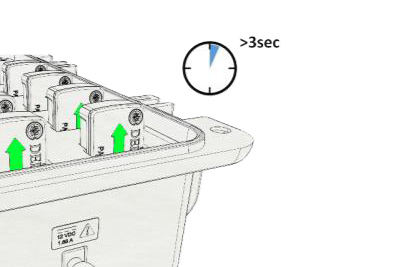
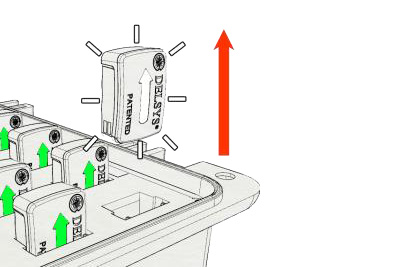

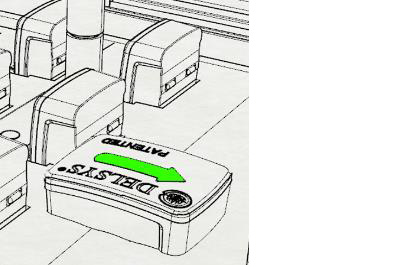
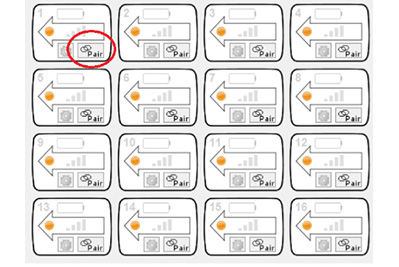

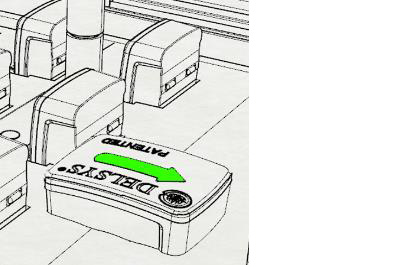
Complete this cycle until all sensors are properly arranged and paired.
By default, these sensors take up more than one of the 16 slots when paired due to the wireless bandwidth required to operate. The Quattro and Galileo Sensors occupy 4 slots, while the Duo occupies 2 slots. Other Trigno Sensors may have modes that increase their slot allotment from 1 to 2 or 4, although these are not by default. For full details on available modes, refer to the Trigno Wireless User’s Guide or specific sensor User’s Guide.
The pairing procedure is the same as above, however, the following rules apply:
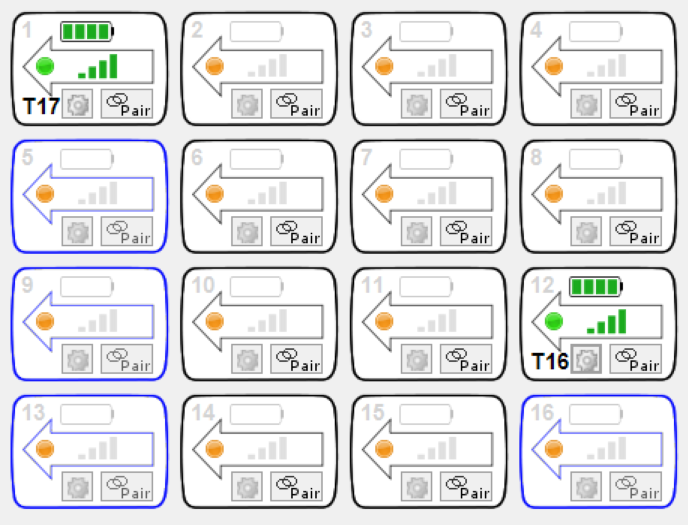
Ensure your base station has analog outputs. A base station with analog outputs will have (2) 68-pin connectors on its side, below the USB, Power and Trigger ports.

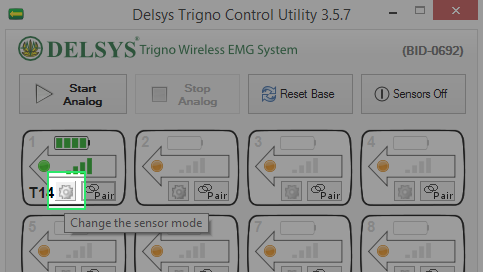
Choose the appropriate mode. For EMG sensors, this can be done by selecting ‘EMG+Accelerometer’ or ‘EMG+Gyroscope’.
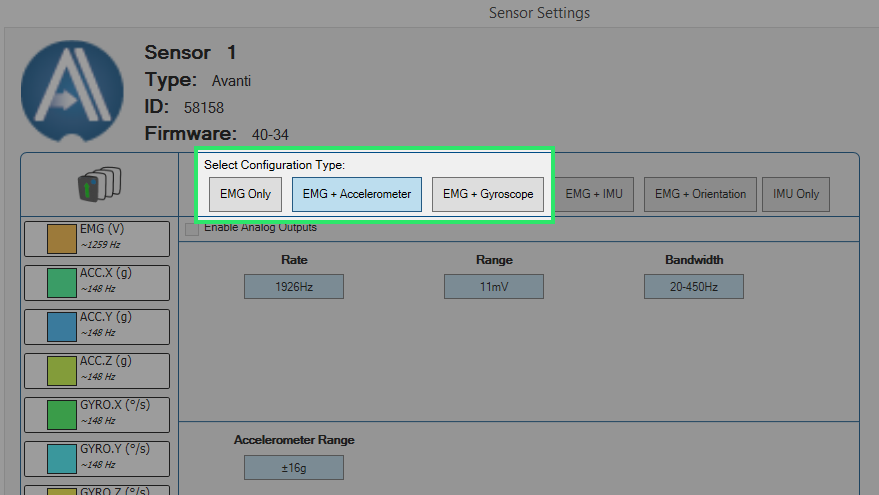
Users should also be aware of the following details:
If you want to learn more about how to interface the Base Station’s analog outputs with your DAQ setup, please reach out to support@delsys.com.
The Delsys Trigger Module can be used to send out or receive both Start and Stop pulses for synchronization with 3rd-party systems. In this scenario, we will assume the 3rd-party system(s) will be responsible for triggering the Trigno System. Thus, the sync pulse will be generated and sent to the Delsys Trigger Module’s input BNC connectors – the top right (Start) and, if applicable, top left (Stop).
If you wish to have the Delsys Trigger Module send out a sync pulse for starting and/or stopping 3rd-party system(s), simply connect from the output BNC connectors. No other selections are required in the EMGworks software, by default the Trigger Module sends out start and stop sync pulses when the ‘Start’ and ‘Stop’ buttons are pressed in EMGworks Acquisition.

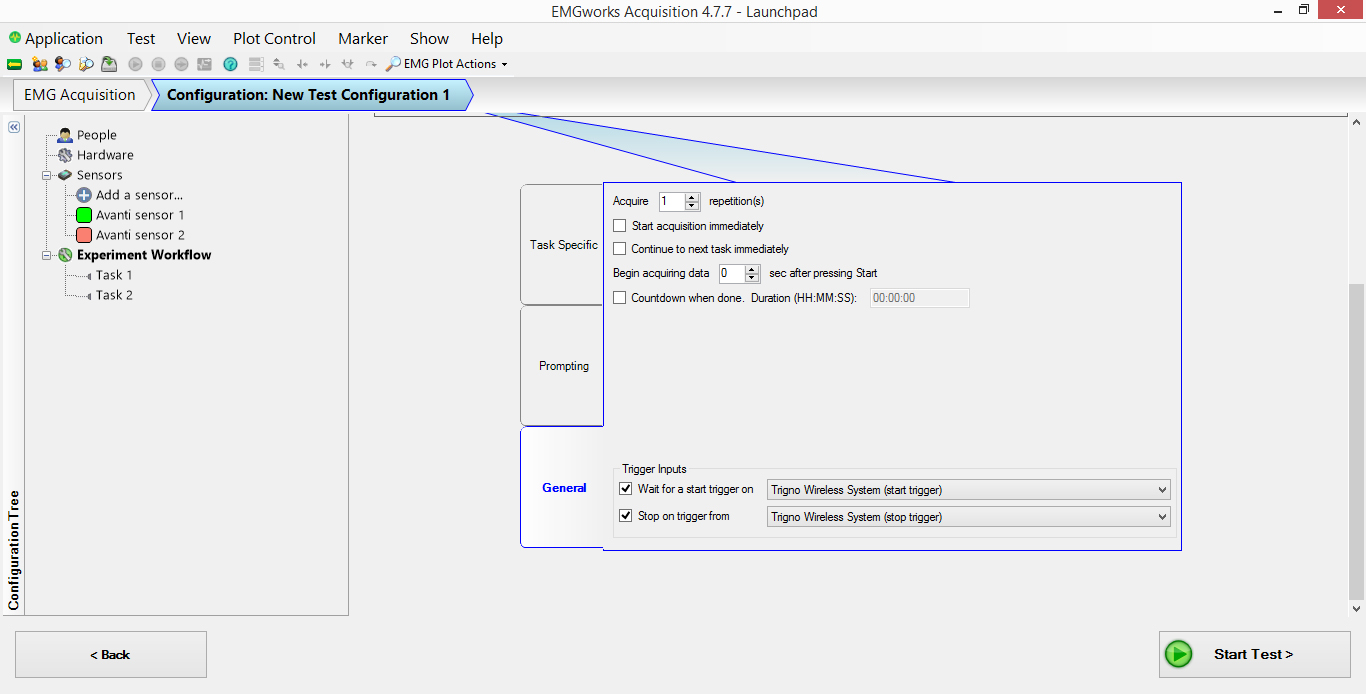
The Delsys Trigger Module does offer various edge settings and pulse width settings for handling incoming or outgoing synchronization pulses. For complete technical details please refer to the User’s Manual.
The PC Firmware Update Tool requires a Laird USB RF Adapter. Please contact support@delsys.com for assistance.
Utility for updating Trigno Base Station firmware and Trigno Legacy sensor firmware.