Collecting Data : Step 2 - Software Setup
1. Launch EMGworks 4 Acquisition, click Workflow Environment Pro and create a new test configuration by clicking the New button in the Test Configuration Manager. Click once on the name of the configuration, and rename it "Cyclical Analysis Experiment". Double click the configuration to open it. Enter the Test Subject's information. In the left pane, select Hardware and ensure that the selected A/D Device is Trigno Wireless System. In the left pane select Sensors. Add 5 sensors to the list; place one sensor on the Right Tibialis Anterior, one on the Left Tibialis Anterior, one on the Left Gastrocnemius Medal, one on the Right Gastrocnemius Medal, and leave one sensor not placed, but rename it "Left Foot Impact". The accelerometer activity from this sensor will be filtered in real-time to detect hell-strikes. If an accelerometer is not available, this sensor can be replaced with a foot switch to detect each gait cycle epoch.
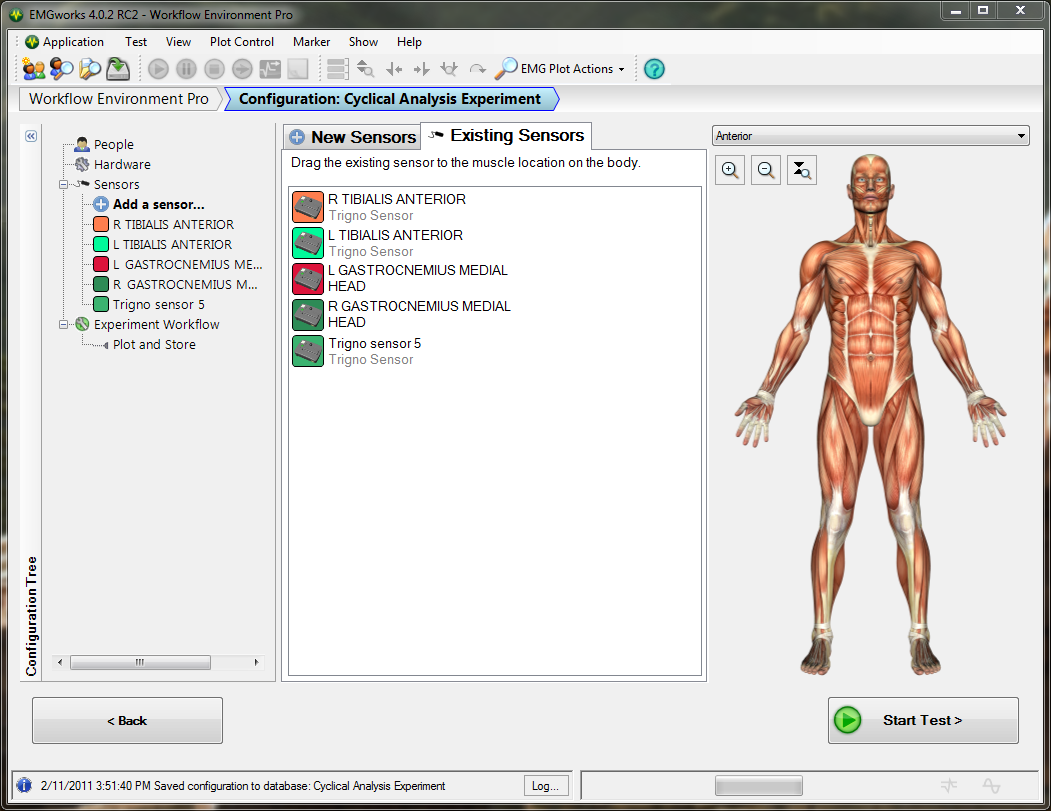
2. Once the setup looks like the image above, select Experiment Workflow from the left. Drag a Plot and Store Workflow template into the Workflow Designer bar. Check the checkboxes next to each of the 5 sensors, to indicate that data should be recorded from these sensors. Click the options button on Left Foot Impact (the unplaced sensor) and check the option to Filter acceleration as impacts only.
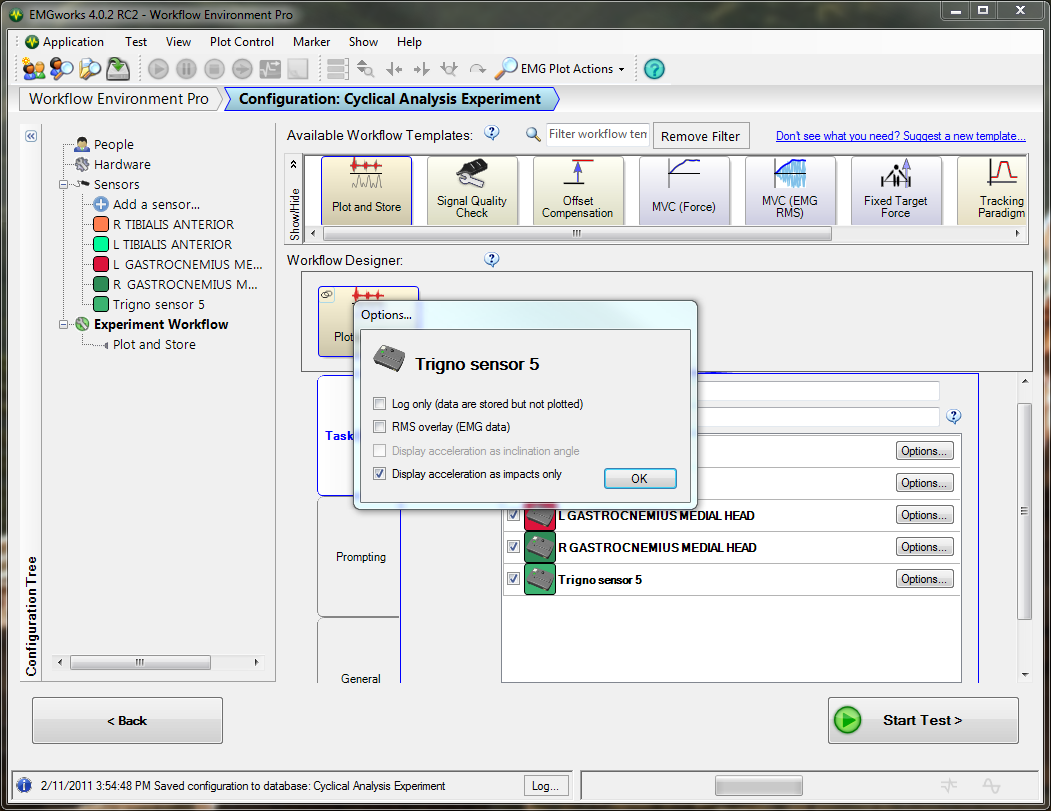
3. Click OK to apply this setting. The experiment is now ready to run. Click Start Test and enter any desired information in the Test Run Name window.